We’re delighted to have you with us. This guide is designed to help you manage your reservation with ease with our Guest Portal. While our team is always just a call away if you need assistance, we’ve created this portal for guests who prefer to handle their bookings independently.
The Hamptons Apartments Port Melbourne: https://guestportal.rmscloud.com/Login/Index?clientId=10329
-
Access the Guest Portal:
Click on the link provided above. -
Login:
You can log in using your email address or mobile number (Replace the first 0 in your mobile number with the area code for example +61 40 000 000). If you received a link via SMS or email, clicking it will log you in automatically. -
Booking Through an Online Travel Agent:
If you booked your stay through an online travel agent (e.g., Booking.com), please email us or call us to update your email address, as we do not receive this information from them. -
Select “Let’s Go”:
After accessing the portal, click on “Let’s Go.”

-
Enter Your Details:
Input your email address or the mobile number registered with your reservation.
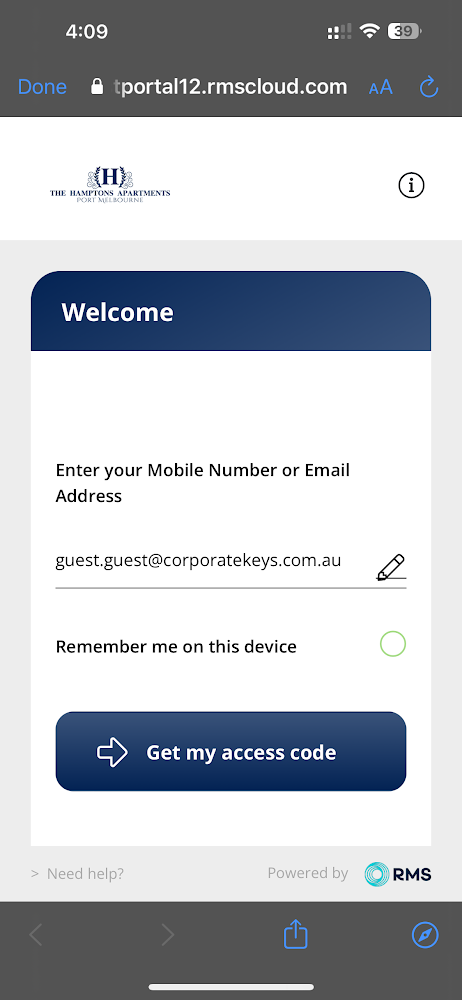
-
Verification Code:
You will receive a 6-digit verification code via SMS or email, depending on your login method. Enter this code to proceed.
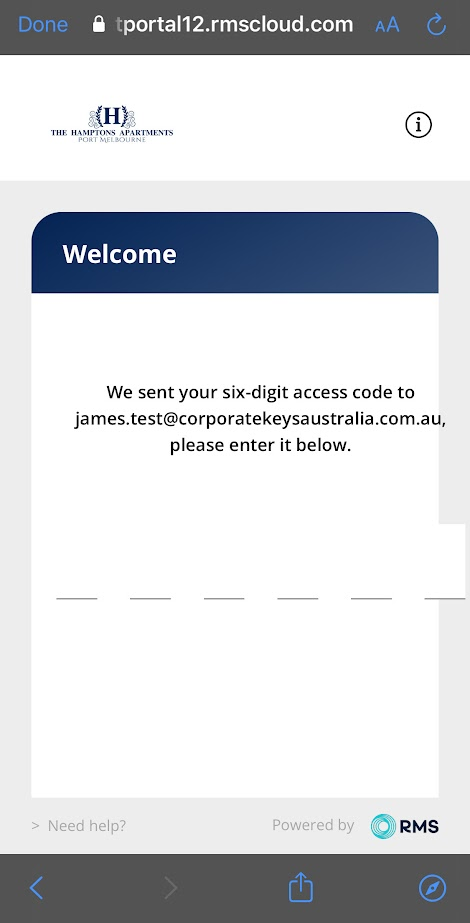
-
Pre Check-In Process:
If you still need to complete our Pre Check-In process, you will see a message indicating that Pre Check-In is available for your reservation. Please note that completing Pre Check-In is required to use our guest portal.
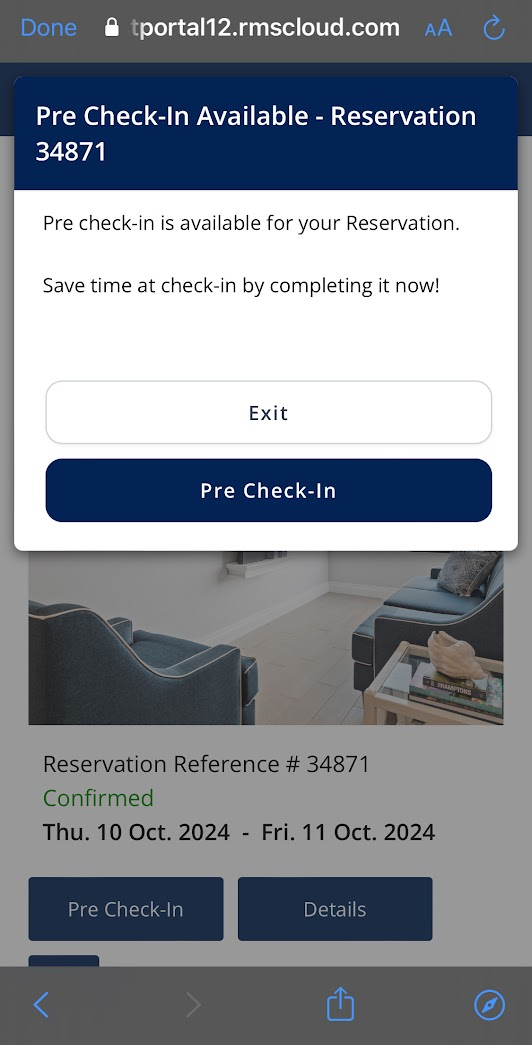
-
Review Your Personal Details:
Verify that the email address and mobile number we have for you are correct. We would also appreciate it if you could let us know the reason for your stay, as this helps us tailor your experience.
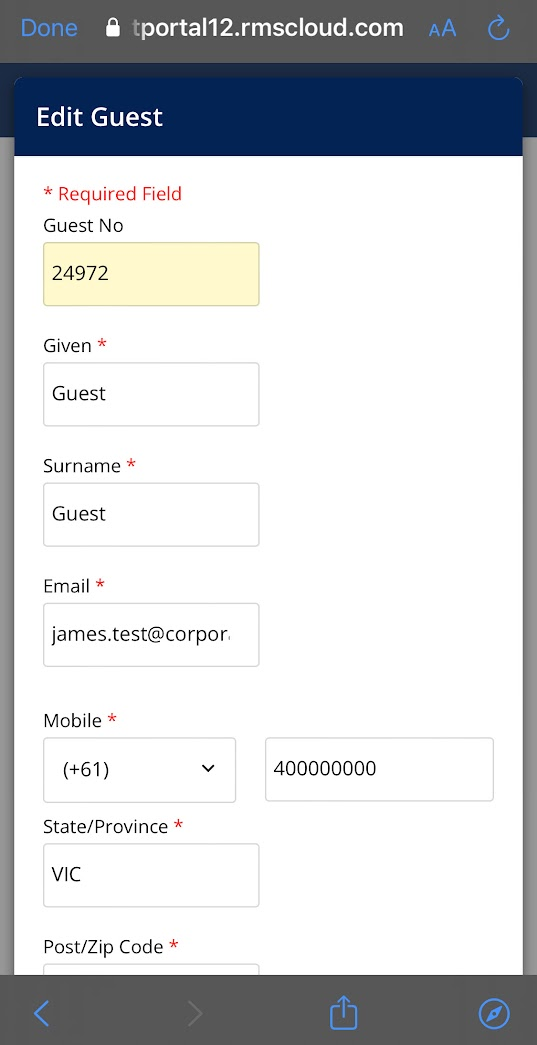
-
Upload Your Government-Issued ID:
Please upload a copy of your government-issued ID for verification purposes. Rest assured, once verified, your details will be deleted from our system and are only accessible to management staff.
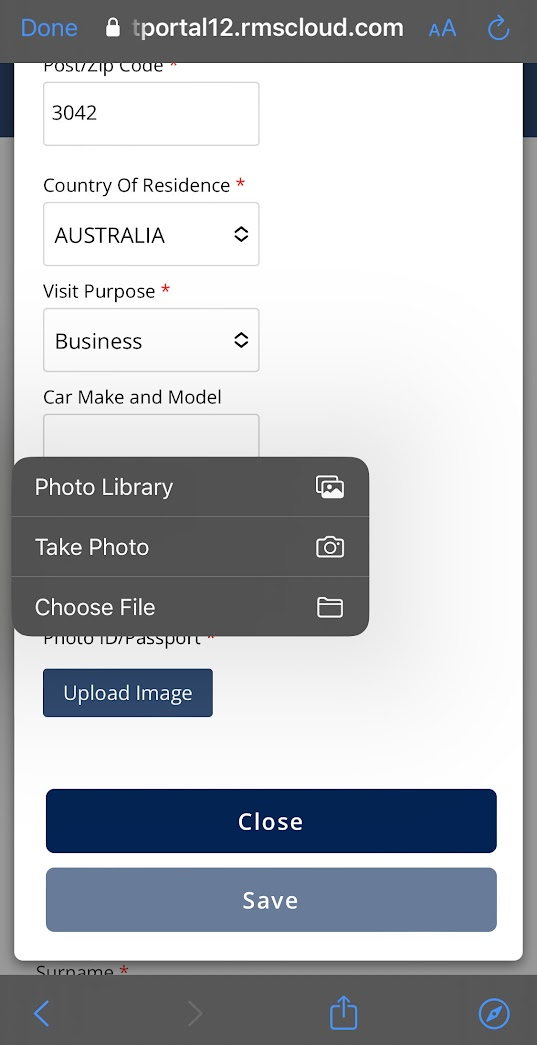
-
Save and Close:
After uploading your ID, select “Save” and then “Close.” Scroll to the bottom of the page and select “Next Step.”
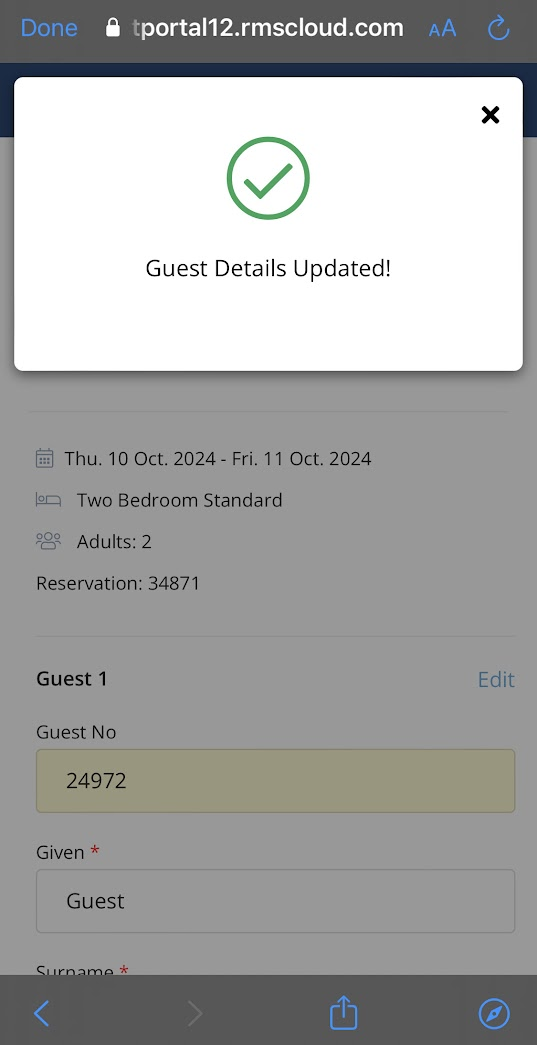
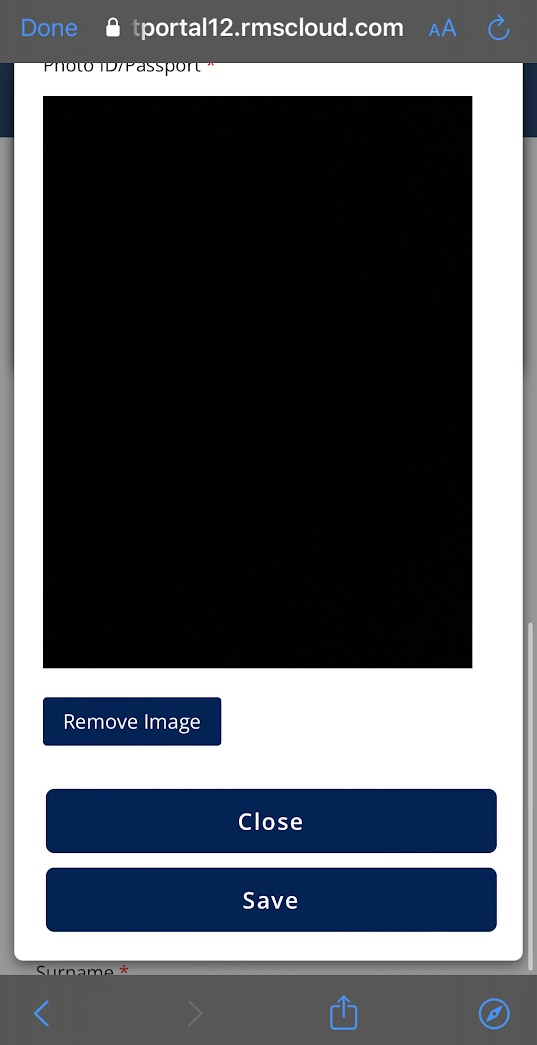
-
Review Details and Terms:
Review your information along with our terms and conditions.
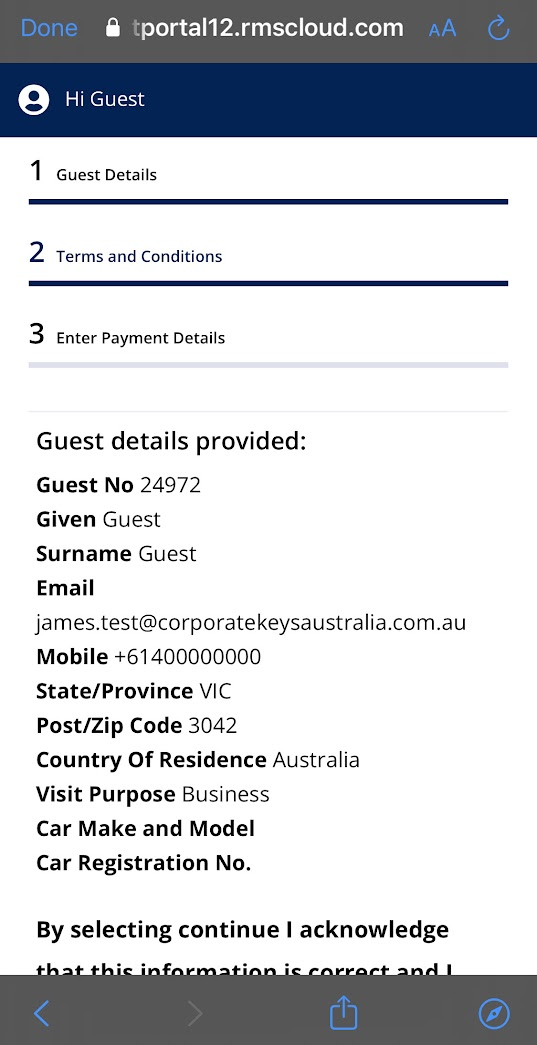
-
Sign Your Registration Card:
Scroll to the bottom of the page and sign your registration card.
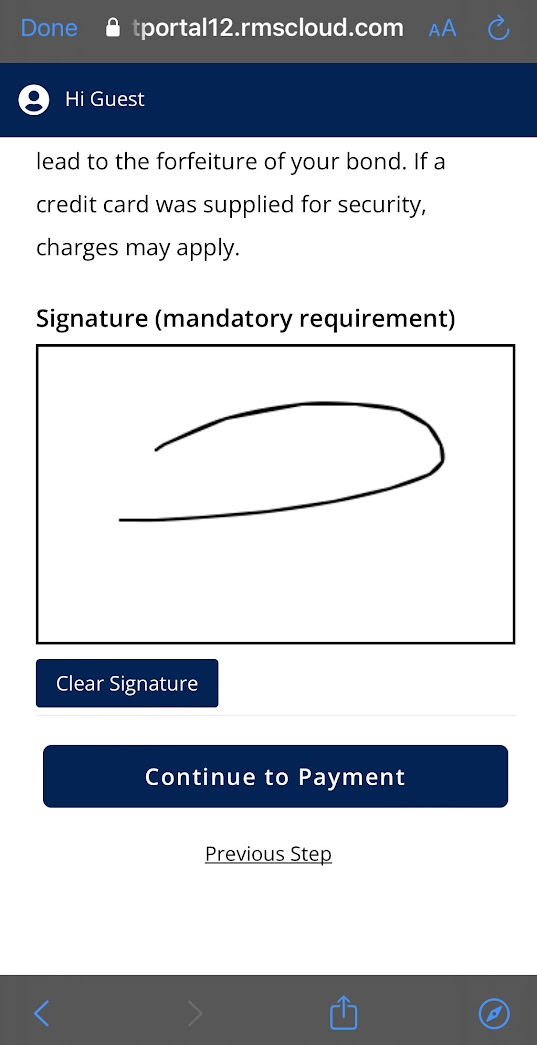
-
Continue to Payment:
Click “Continue to Payment.” If there is no payment due, you will be prompted to finish the Pre Check-In process.
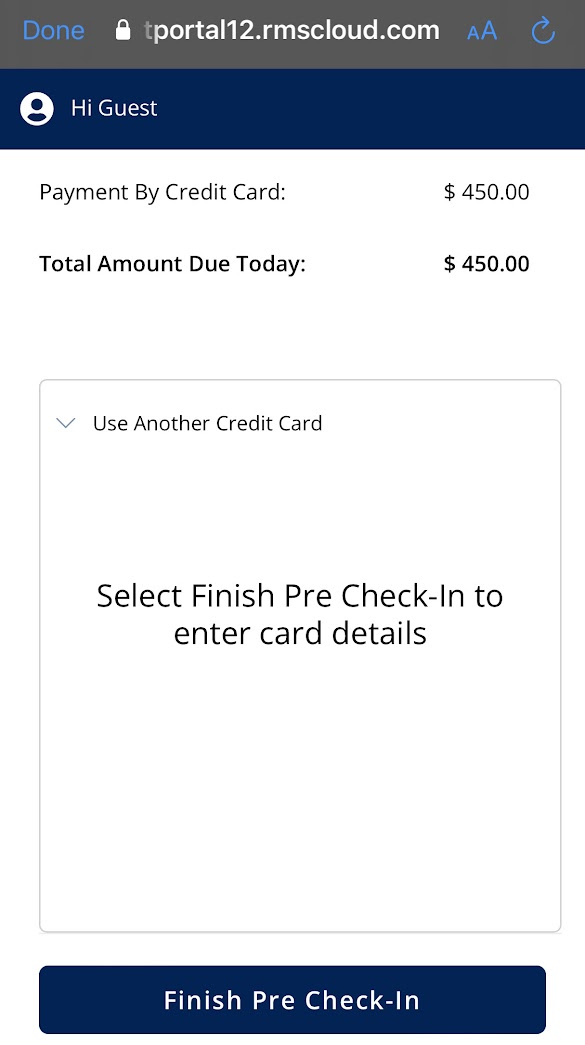
-
Payment Information:
If payment is required, you will see the total amount due, including any security deposit (e.g., $300 for accommodation and a $150 refundable security deposit).
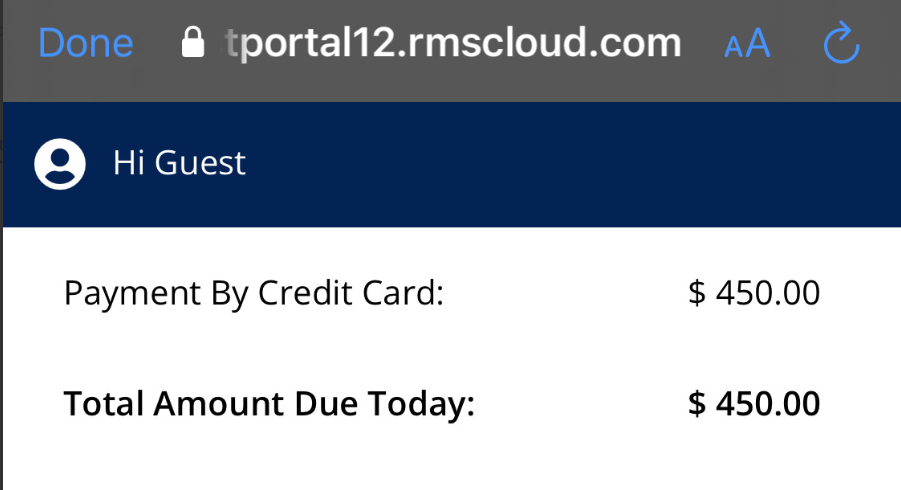
-
Enter Payment Details:
Enter your payment details and select “Pay.” You will then receive a 6-digit PIN from your bank. Enter this PIN and select “Pay” again.
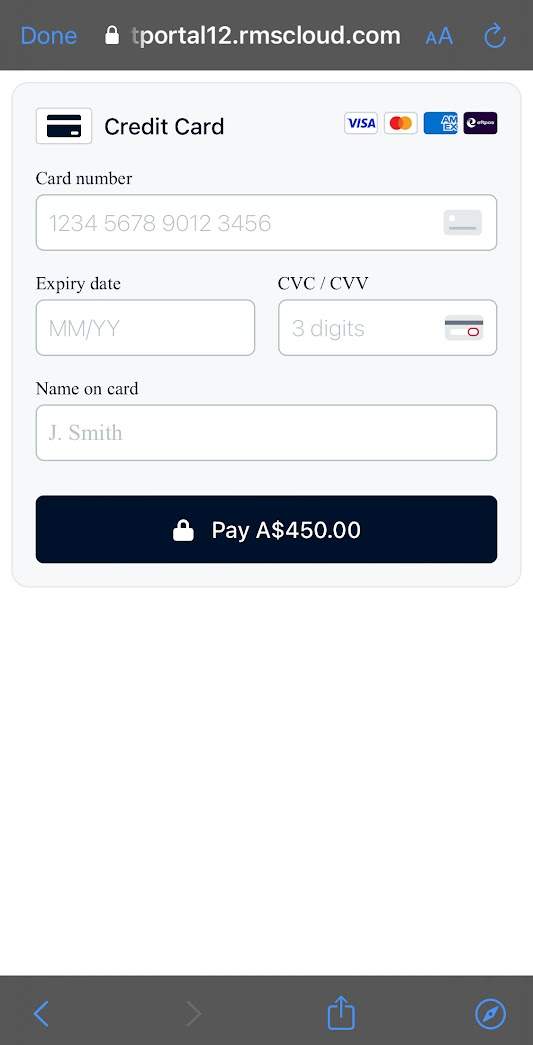
-
Completion:
You have now completed your Pre Check-In!
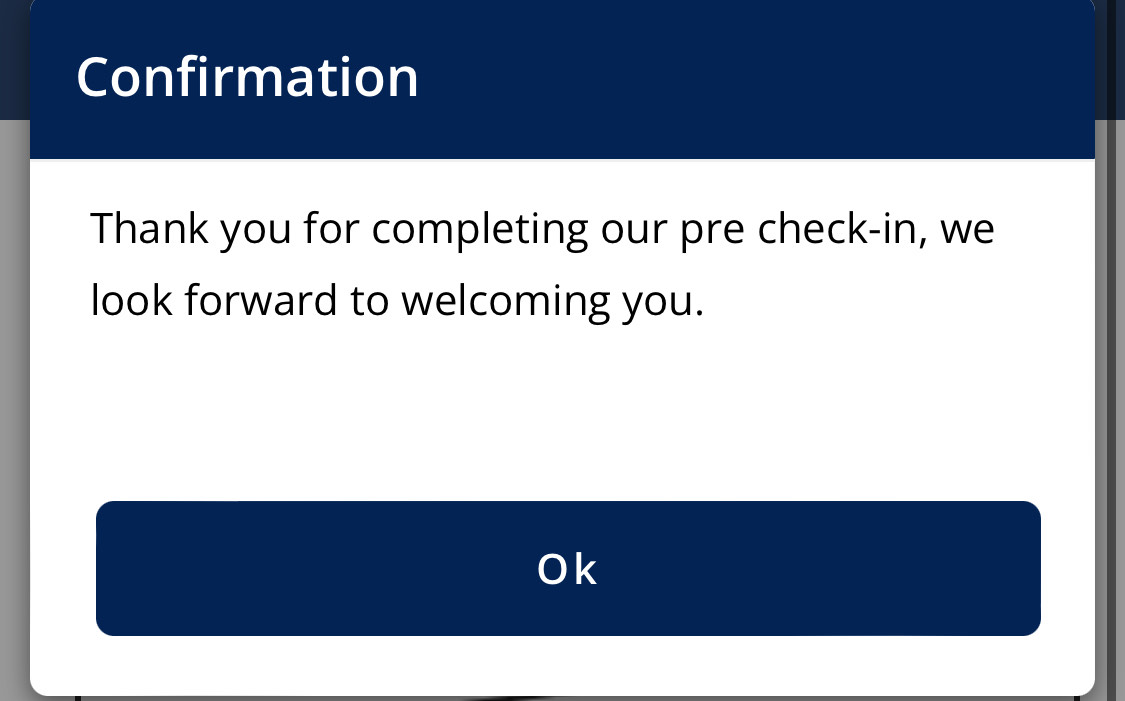
Thank you for choosing the Hamptons Apartments—we hope you enjoy your stay!




